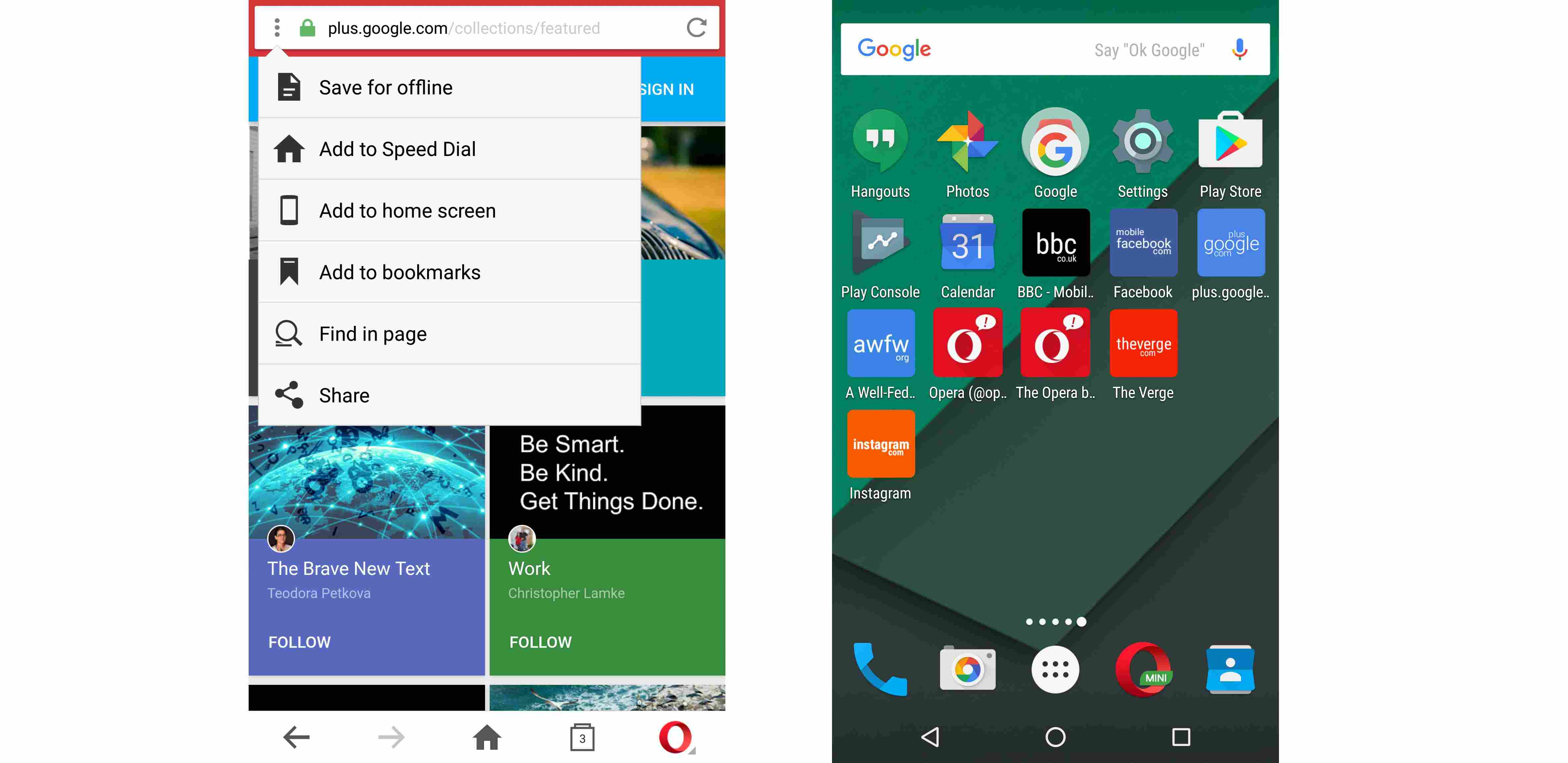To cater to the needs of its many users, Google has decided to be more offline friendly. There had been many third party apps that were put to use for the purpose. But in the recent times, Google has an offline mode built right into chrome.
Save offline with Chrome
Chrome browser now has an offline mode that lets you save full web pages inclusive of pictures. Chrome downloads the picture as it is. To save a content for offline access, tap the 3-dots menu on the upper right corner and tap the download button. The page starts downloading and you would be alerted once done.

You can also save a page without opening it. Tap and hold the link and then chose download link. To get back to the saved pages, browse to the downloads. On the chrome tap on the three dots and select downloads. Ideally you would see a list of such downloaded documents. Chose the one that you want to read and you are it.
Save offline with Opera Mini
You can first go to a page that you want to read, tap on the three-dot icon and select the "Save for offline" option. This way the content would be saved. To view your saved pages, tap on the Opera icon on the bottom right corner, choose offline pages, and there you go, your offline reading is made possible.